
Step 1
Open the Task Manager. There are several ways to do so. The most common is to use the keyboard shortcut "Ctrl+Alt+Delete" and click on "Task Manager." Another method is to right-click any blank area of the taskbar on the bottom of your screen and click "Task Manager." Another keyboard shortcut is "Ctrl+Shift+Esc."
Step 2
Go to the "Applications" tab of the Task Manager. If you have a frozen program, you can click on that application in the list, then click "End Task." The program should close down. Switch to a different open application by choosing the program you want to use from the "Task" list and clicking "Switch To." Open another program by clicking the "New Task" button and browsing to the program you want to run.
Step 3
Close programs that are running in the background. This can be especially useful if your computer is running slowly, or perhaps if you are trying to install a new program. Go to the "Processes" tab and click "Show Processes from All Users." Sort the list by clicking the "User Name" heading at its top. Click on any programs with your user name that are not essential. Click the "End Process" button after each one you wish to close.
Step 4
Check out your computer's performance. Click on the "Performance" tab and look at the "CPU Usage" percentage number. If your CPU usage is high, try closing processes as explained in Step 3. After closing each process, check your CPU usage and see which processes take more memory. You may want to uninstall any that are not necessary to your XP system.
Step 5
Keep your CPU usage on hand in your XP system tray, which is near your computer's clock. Go to the "Options" menu and select "Minimize on Use." When you minimize the Task Manager by clicking the "-" in the upper right corner of the window, the CPU Usage info will show in your system tray.
Tips & Warnings
-
When you end processes on the "Processes" tab, you are not deleting or uninstalling anything. You are simply stopping them from running during this session. After you restart your XP computer, the processes set to begin at startup will resume.
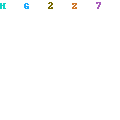

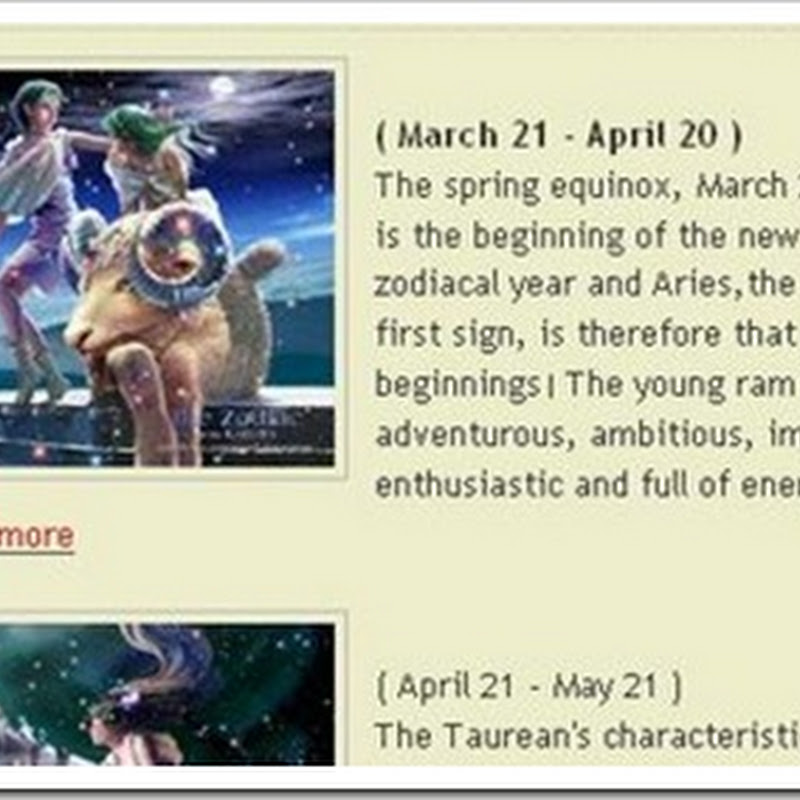



0 comments:
Post a Comment