One of the cool effects I use a lot is adding a Soft Light to my images. It gives the image a soft, glamour type look. Here's a quick example.
Step 1: Getting Started
Open a new image or graphic
If you're using Photoshop 6 the layer will be locked. Double click the layer to unlock it.
Step 2: Duplicating the Layer
Drag the layer down to the Create New Layer icon
Step 3: Blurring the Image
- Select the Original Layer you created,
- Apply a Gaussian Blur to it. (Filter>Blur>Gaussian Blur...)

- Put a selection of 20 in but you can experiment
Step 4: Changing the Blending Mode
Click the Layer Copy and from the Mode menu, choose Soft Light
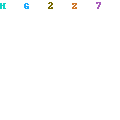






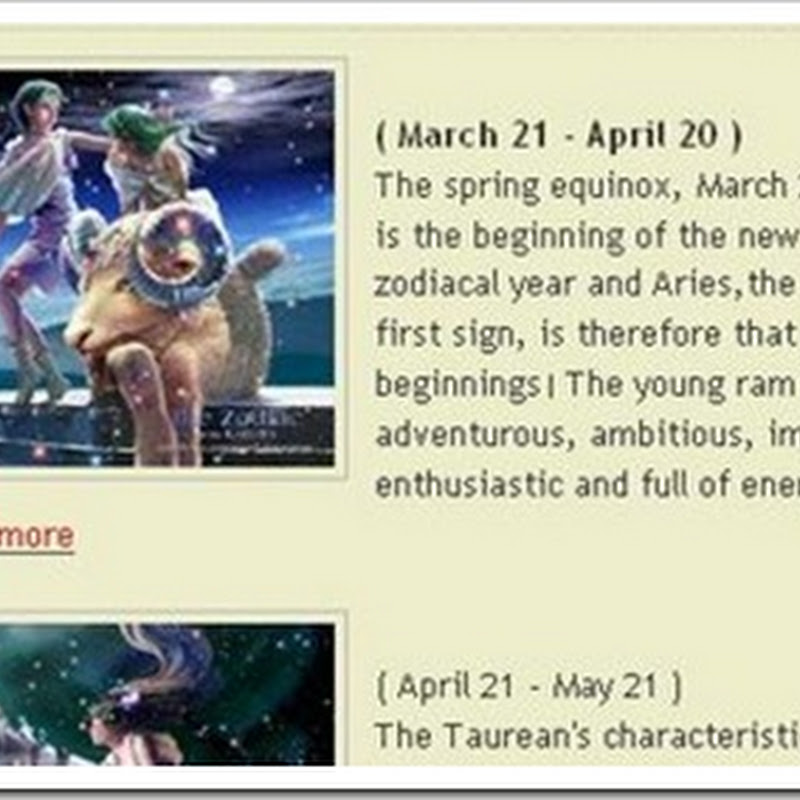



2 comments:
Keep up the good work.
http://ayitinou.com
Haitian movie
make money through internet at home for more detail awais_ajaz@yahoo.com
http://makemoneyfromintermet.blogspot.com/
http://own-google.blogspot.com/
Post a Comment