Instructions
Step 1
Launch Microsoft Outlook by clicking on the icon in the Start menu.
Step 2
Log on to your email account if prompted by the application.
Step 3
Click on "Inbox" on the left side of the screen to view new messages in your in-box.
Step 4
Double-click on any message to open it in a new window and reply to it.
Step 5
Click on the "New" button in the upper-left corner to compose a new message. Then fill out the "To," "Subject" and "Body" fields and click "Send."
Address Book
Step 1
Launch Microsoft Outlook by clicking on the icon in the Start menu.
Step 2
Click on the "Contacts" tab in the lower-left corner of the window. A list of all the contacts currently in your address book will appear on the screen.
Step 3
Double-click on a contact's name to view details about the individual or company.
Step 4
Edit and update information by typing directly into the contact card. Then click "Save and Close" at the top of the window.
Step 5
Right-click anywhere on the screen and hit "New Contact" to create a new entry in your address book.
Calendar
Step 1
Launch Microsoft Outlook by clicking on the icon in the Start menu.
Step 2
Click on the "Calendar" tab in the lower-left corner of the window. A calendar will all of your events and appointments will appear on the screen.
Step 3
Double-click on an event's name to view details.
Step 4
Update the event's details or time and then click "Save and Close" at the top of the window.
Step 5
Click on the "New" button at the top of the window to create a new appointment for the current day.
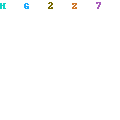

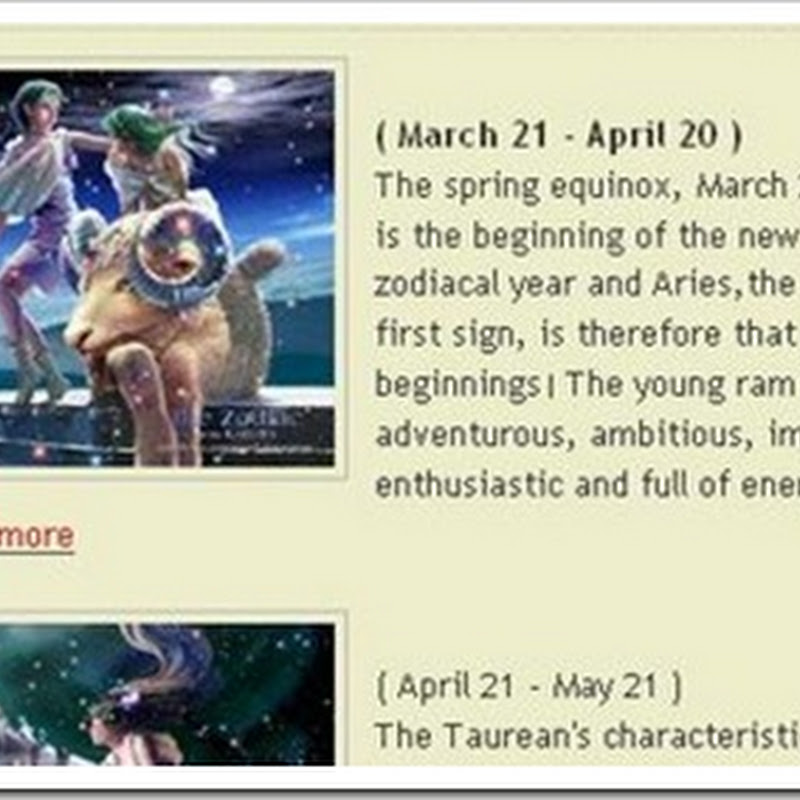



0 comments:
Post a Comment