Learn how to emboss an image in a few steps using Photoshop CS.
Step 1
Open an image on your canvas by clicking on File>Open and selecting the image you want to emboss
Step 2
Click on Image>Adjustments>Desaturate to make it gray.
Step 3
Right click on the layer and select Duplicate layer. (a duplicate layer will be created) Rename it if you wish to.
Step 4
Click on Image>Adjustments>Invert. (You'll get an x-ray image)
Step 5
On the layers panel, set the opacity to 50%, now you'll have a blank gray image.
Step 6
Click on the move tool on the tool bar (it's the second tool on the first row of the tool bar) Now press the down arrow key, then the right arrow key (for beveling) The left arrow key also does the same but gives an inner bevel.
Here's my result, the embossed image.

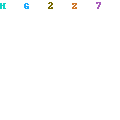


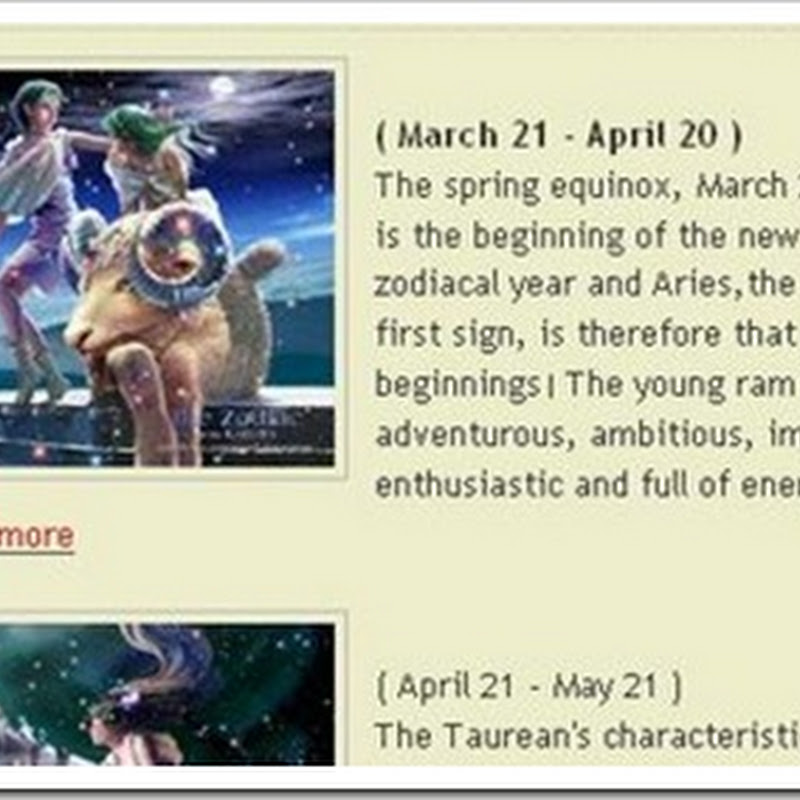



1 comments:
Very good post. I have been searching for this post since many days. Now I have implemented the same for my site.
College Term Papers
Post a Comment