When you try to open Task Manager, the following error may occur:
Task Manager has been disabled by your administrator
Method 1
Click Start, Run and type this command exactly as given below: (better - Copy and paste)
Code:
REG add HKCU\Software\Microsoft\Windows\CurrentVersion\Pol icies\System /v DisableTaskMgr /t REG_DWORD /d 0 /f
Method 2
Click Start, Run and type Regedit.exe
Navigate to the following branch:
HKEY_CURRENT_USER \ Software \ Microsoft \ Windows \ CurrentVersion \ Policies\ System
In the right-pane, delete the value named DisableTaskMgr
Close Regedit.exe
Method 3: Using Group Policy Editor - for Windows XP Professional
Click Start, Run, type gpedit.msc and click OK.
Navigate to this branch:
User Configuration / Administrative Templates / System / Ctrl+Alt+Delete Options / Remove Task Manager
Double-click the Remove Task Manager option.
Set the policy to Not Configured.
Task Manager has been disabled by your administrator
Method 1
Click Start, Run and type this command exactly as given below: (better - Copy and paste)
Code:
REG add HKCU\Software\Microsoft\Windows\CurrentVersion\Pol icies\System /v DisableTaskMgr /t REG_DWORD /d 0 /f
Method 2
Click Start, Run and type Regedit.exe
Navigate to the following branch:
HKEY_CURRENT_USER \ Software \ Microsoft \ Windows \ CurrentVersion \ Policies\ System
In the right-pane, delete the value named DisableTaskMgr
Close Regedit.exe
Method 3: Using Group Policy Editor - for Windows XP Professional
Click Start, Run, type gpedit.msc and click OK.
Navigate to this branch:
User Configuration / Administrative Templates / System / Ctrl+Alt+Delete Options / Remove Task Manager
Double-click the Remove Task Manager option.
Set the policy to Not Configured.
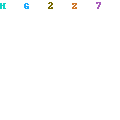
1 comments:
Nice to See. I will come back again. REALL GREAT TIPS.
Keep it up.
Enjoy
Roller Babies International Version
Ravindra
Post a Comment