We’ve all forgotten Windows passwords. When it happens, it can really cause a panic, but don’t worry – there is still a way to get out of this. So you are locked out from your PC and can’t access it. You can’t call the locksmith, because the locksmiths can only unlock your car’s and home’s doors, not PC Windows doors. In this article I’ll show you the way to reset the Windows password.
Step 1
Take a Windows bootable CD and insert it into your CD-ROM. Boot your computer with the Windows CD as if you were doing the Windows installation. When the CD starts working, you will be prompted to “Press any key to boot from CD”.
Step 2
Go through the steps until you will see a setup screen where it requires you to choose from one of two options: Install Windows or Repair Windows
Step 3
Press “R” to start repair of the windows. The Setup will start copying the files from CD to your PC hard drive. Wait for few minutes; the computer will then reboot itself automatically.
Step 4
The GUI (Graphical User Interface) screen of Windows Setup will be shown on the screen. You will need to go to the command prompt.
If you are using Windows 2000, wait until the setup comes to the place where it says, “Registering Components.” There you are going to pres the “Shift+ F10” key.
If you are using Windows XP, wait until you see a progress bar in the left where it says, “Installing devices.” There you are going to press the “Shift + F10” key.
Step 5
Now that you have opened the command prompt, you will need to get access to the control panel. Here is how:
If using Windows 2000, type “control.exe” in command prompt without quotes. If using Windows XP, type “nusrmgr.cpl” in command prompt without quotes.
Step 6
Now that you have access to the control panel, you can reset or set a new password using the control panel administration/password utilities. When you are complete, close the command prompt and wait until the repair is completed. Restart your computer and login with your new password.
Hope you enjoy
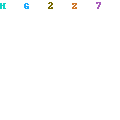

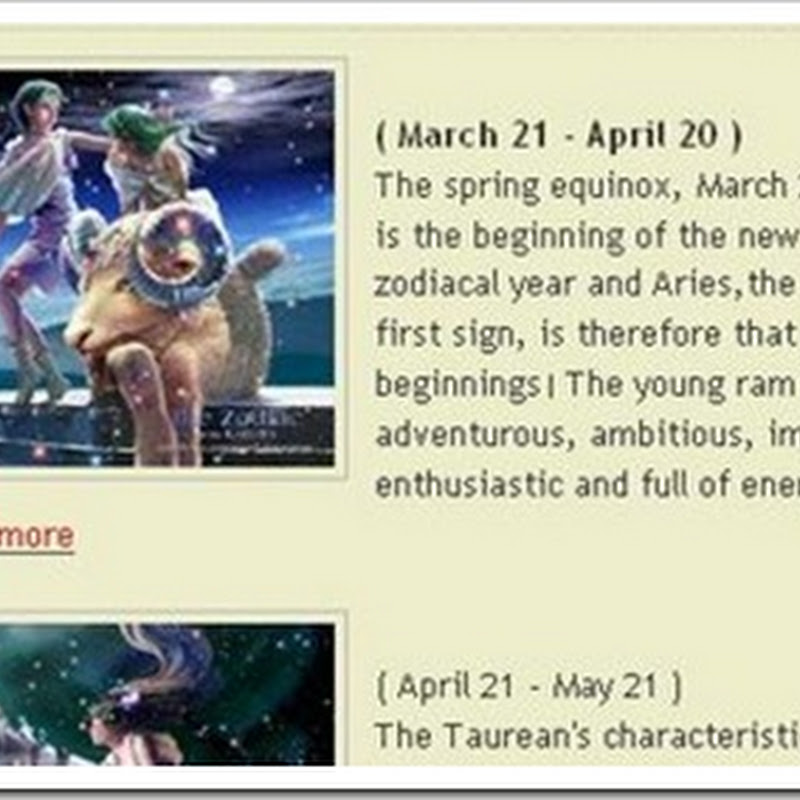



0 comments:
Post a Comment