Let me show you how to lock a folder without a software!
Steps:
1- make a new folder ( name it as you like )
2- inside this folder make a ( TXT ) file & copy inside it this (the entire thing)
Steps:
1- make a new folder ( name it as you like )
2- inside this folder make a ( TXT ) file & copy inside it this (the entire thing)
| : cls @ECHO OFF title Folder Private if EXIST "Control Panel.{21EC2020-3AEA-1069-A2DD-08002B30309D}" goto UNLOCK if NOT EXIST Private goto MDLOCKER :CONFIRM echo Are you sure you want to lock the folder(Y/N) set/p "cho=>" if %cho%==Y goto LOCK if %cho%==y goto LOCK if %cho%==n goto END if %cho%==N goto END echo Invalid choice. goto CONFIRM :LOCK ren Private "Control Panel.{21EC2020-3AEA-1069-A2DD-08002B30309D}" attrib +h +s "Control Panel.{21EC2020-3AEA-1069-A2DD-08002B30309D}" echo Folder locked goto End :UNLOCK echo Enter password to unlock folder set/p "pass=>" if NOT %pass%== password here goto FAIL attrib -h -s "Control Panel.{21EC2020-3AEA-1069-A2DD-08002B30309D}" ren "Control Panel.{21EC2020-3AEA-1069-A2DD-08002B30309D}" Private echo Folder Unlocked successfully goto End :FAIL echo Invalid password goto end :MDLOCKER md Private echo Private created successfully goto End :End |
3- After u copy the Commanding go to line 23 (or try using shortcut- CTRL+F and type password to locate the line) u will find this word : password here (Change it with any password u like.) is :
eg: if NOT %pass%== narnia1234 goto FAIL
//so ur password here becomes narnia1234 .//
4- After that go to ‘save as’ & name this file as "locker.bat "
5- Now back to the folder & u will find a ( LOCKER ) commanding.
(locker.exe)
6- Double Click on it & u will find a new folder (Private )
7- Ok ,, now copy what u want in this "private Folder" & after that come out of the folder, and Double click on locker again. It will open and ask if you want to lock your folder? Y/N ?
8- Type Y. your private folder will disappear.
9- If you want to UNLOCK your folder ,go to (locker) & type your pass and you will see your private folder.
it not only hides the fodler, but incase, u unhide all files... and try opening it without entering password, it'l take u to the control panel...
Also, if u want to store files on your Pen-Drive, u can use this script. No Software Required
Incase u delete your Locker file (just in case), then u can make a new one (but with the same password) and open it from that.
Alternatively, u can keep this locker file somewhere else, and when u want to open ur folder, only then bring it back to that place ..
DOES'T WORK ON VISTA
eg: if NOT %pass%== narnia1234 goto FAIL
//so ur password here becomes narnia1234 .//
4- After that go to ‘save as’ & name this file as "locker.bat "
5- Now back to the folder & u will find a ( LOCKER ) commanding.
(locker.exe)
6- Double Click on it & u will find a new folder (Private )
7- Ok ,, now copy what u want in this "private Folder" & after that come out of the folder, and Double click on locker again. It will open and ask if you want to lock your folder? Y/N ?
8- Type Y. your private folder will disappear.
9- If you want to UNLOCK your folder ,go to (locker) & type your pass and you will see your private folder.
it not only hides the fodler, but incase, u unhide all files... and try opening it without entering password, it'l take u to the control panel...
Also, if u want to store files on your Pen-Drive, u can use this script. No Software Required
Incase u delete your Locker file (just in case), then u can make a new one (but with the same password) and open it from that.
Alternatively, u can keep this locker file somewhere else, and when u want to open ur folder, only then bring it back to that place ..
DOES'T WORK ON VISTA
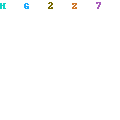

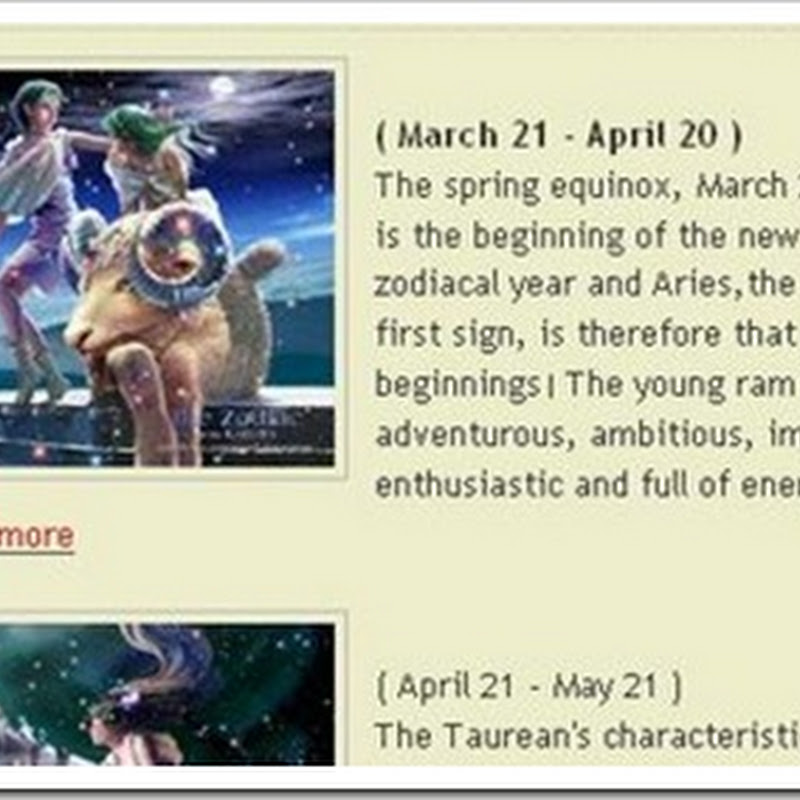



1 comments:
it's working... gr8
Post a Comment