Here is how to use MSCONFIG in Windows XP to disable some of the unnecessary programs that automatically load on start-up. Disabling these programs will help your computer boot faster and crash less. [For step-by-step instructions on how to use MSCONFIG in other versions of Windows, please visit my main How to Use MSCONFIG page.
1. In Windows XP, go to Start > Run

2. Type MSCONFIG in the "Open:" box and then either press enter on your keyboard or click on the OK button.

3. This launches Microsoft's System Configuration Utility. Click on the Startup tab (the tab at the far right).

4. This takes you to a page with a list of "startup items." Startup items are programs that are automatically loaded every time you turn on your computer. Some startup programs are absolutely necessary, others are simply a waste of RAM.

In Windows XP, all of Windows' essential programs are loaded through something called "Windows Services." This means that most of the startup items you see in XP are completely optional and can be turned off. However, a good rule of thumb is to disable only those programs that you recognize and don't need to have running all the time. When in doubt, leave it on. Or, better still, check out Paul "PacMan" Collins' huge "Startup Applications" list at http://www.sysinfo.org/startuplist.php. This list of over 13,000 startup items you may encounter in MSCONFIG tells you which items are absolutely necessary, which items are optional, and which items you should definitely uncheck.
Here's a good example. On my computer I have a mess of MP3s and I listen to those MP3s with a program called WinAmp. For some reason or other, WinAmp decided that it should always be running on my computer even when I am not using the program. That's silly. To prevent WinAmp from automatically starting every time I boot my computer, I ran MSCONFIG and unchecked "WinampAgent." That's it.
Remember, disable only those programs that you recognize and don't need to have running all the time. When in doubt, leave it on.
5. Click on the OK button.
6. A message will pop up telling you that you must restart your computer before these changes will take effect. Click on "Yes" and your computer will automatically reboot.

7. That's it! Your computer should now boot faster and crash less.
And if you ever want to turn on any of the startup items you disabled with MSCONFIG, just run MSCONFIG again.
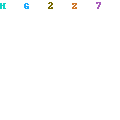

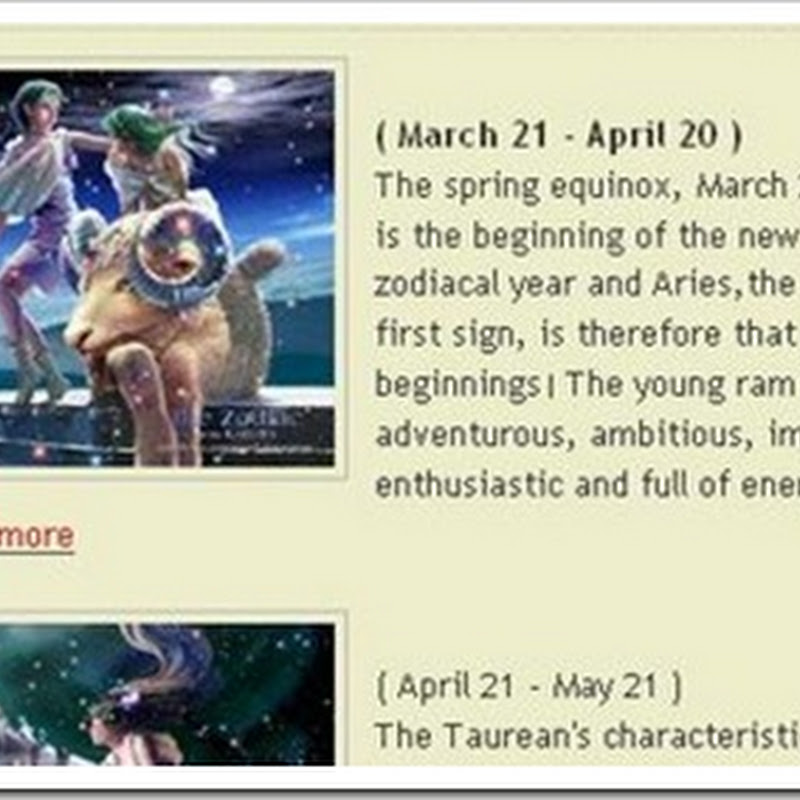



0 comments:
Post a Comment